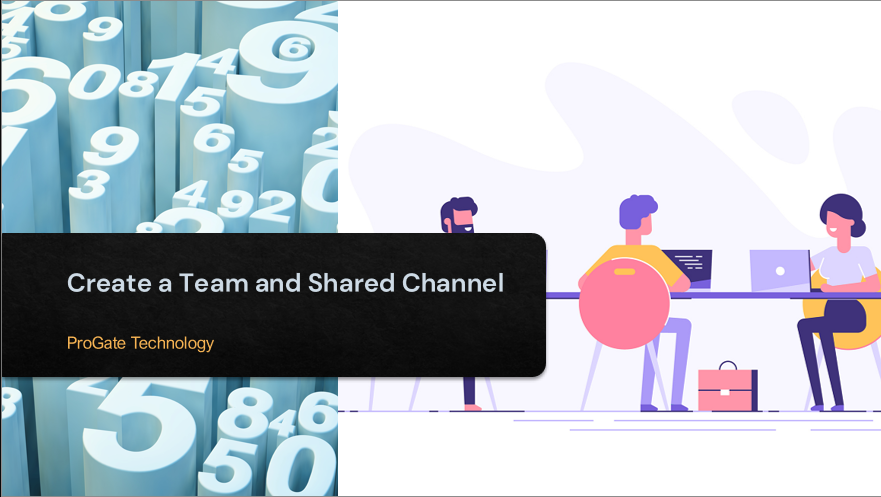Plot 6 & 7, Prem Nagar Laulai, Chinhat, Lucknow,Uttar Pradesh - 226028 India
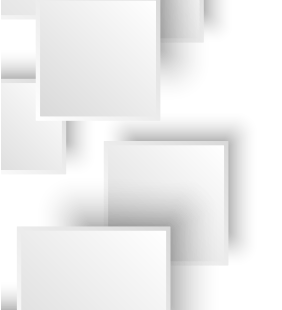
How to Create a Group In O365.
How to Create a Group In O365.
2023-01-20
Step:1-Login with O365 Admin Account. Type the username,Password click next.
Step:2-Select the option Teams & group and click on Active teams & groups.
Step:3-Now click on Add a group.
Step:4-Choose a group type. Four types of group available here.1-Microsoft 365(recommended).2-Distribution.3-Mail-enabled security.4-Security.
Step:5-Set up the basics things like name, description.
Step:6-Assign the owners for Group.
Step:7-click on next.
Step:8-Add members for the group.
Step:9-click on next.
Step:10-Provide the Group email address name and privacy with public or private option. Click on next.
Step:11-Review and finish if want to change anything’s click on edit or click on create group.