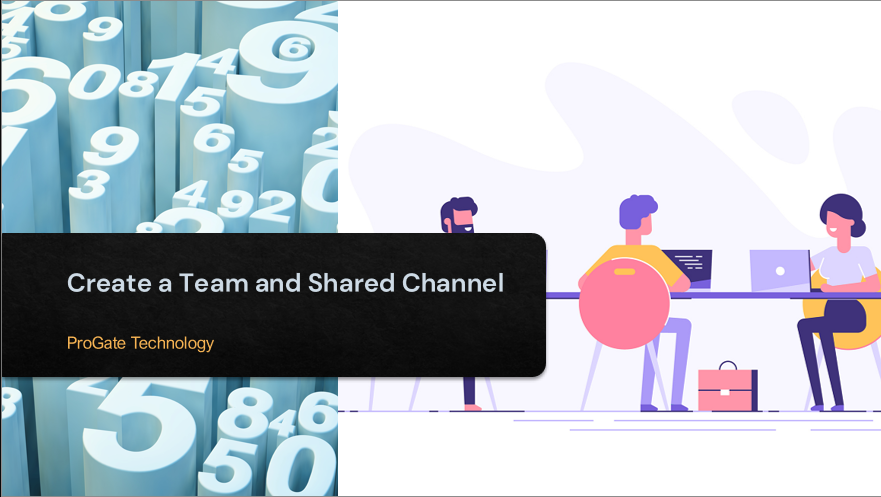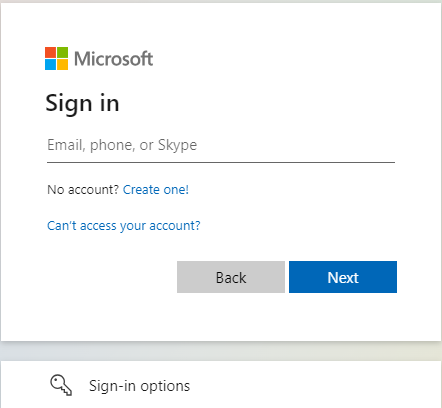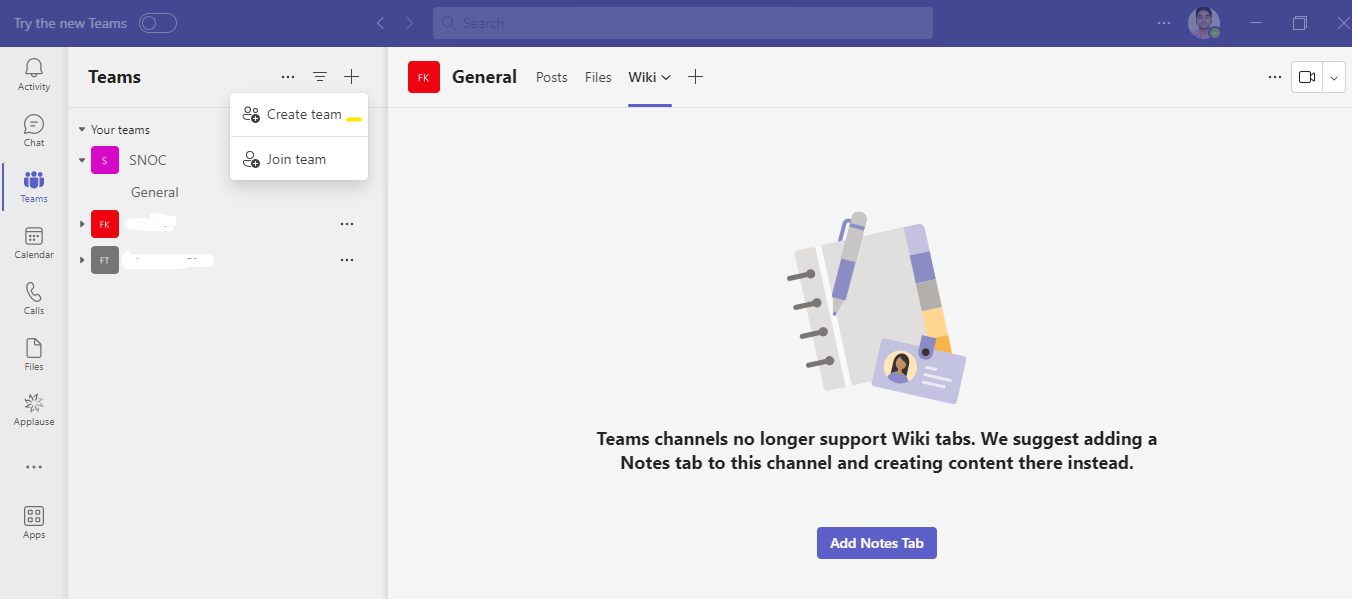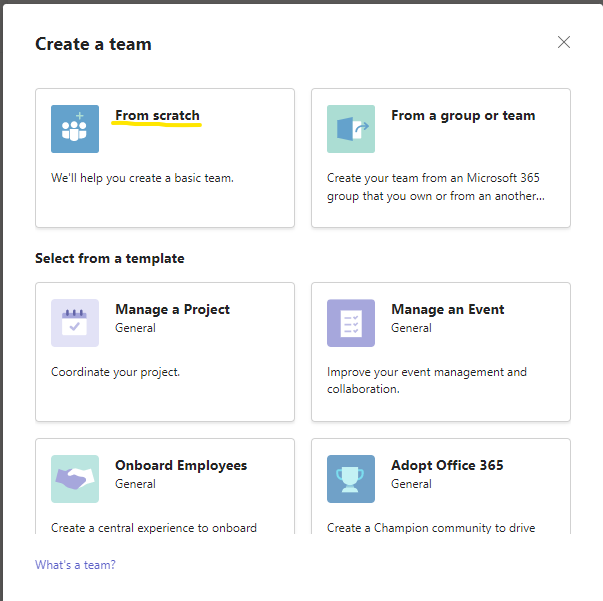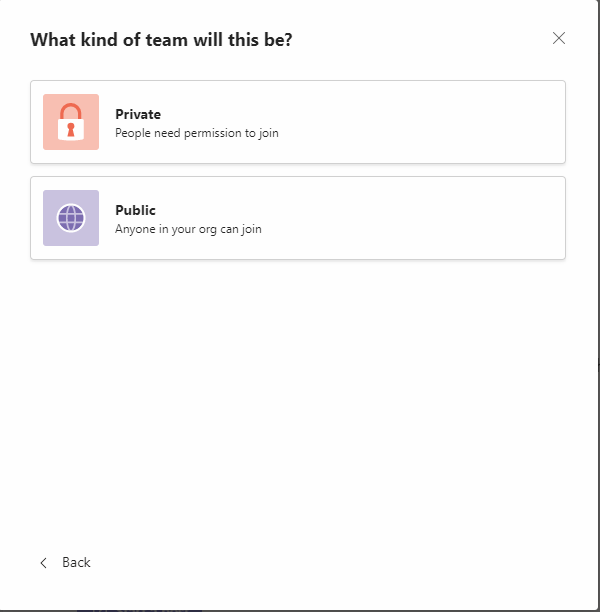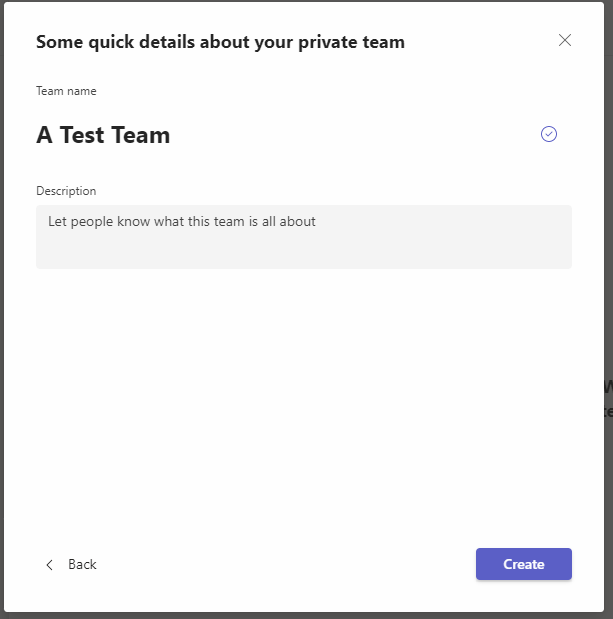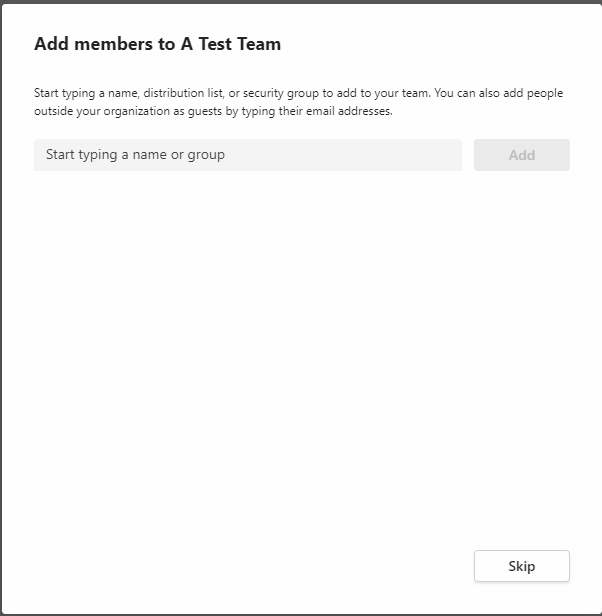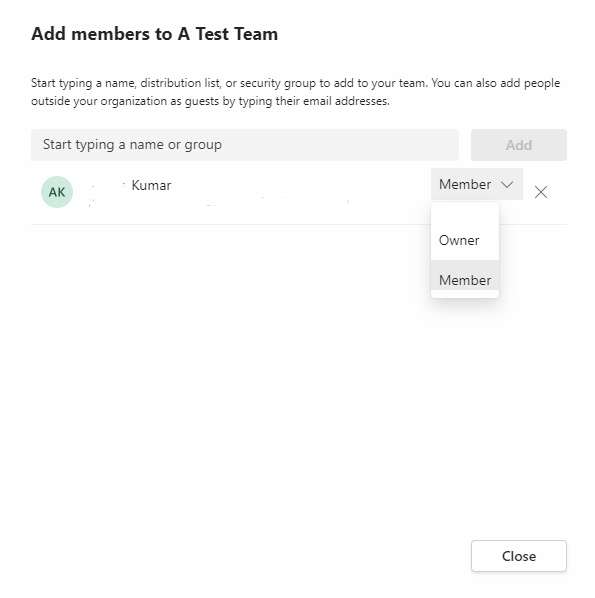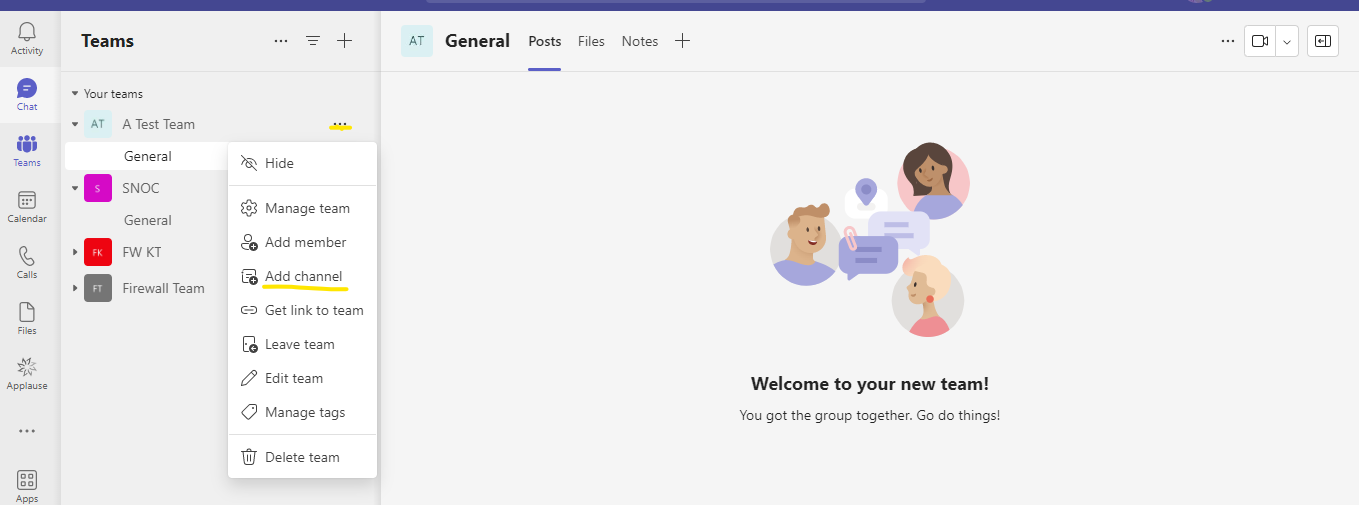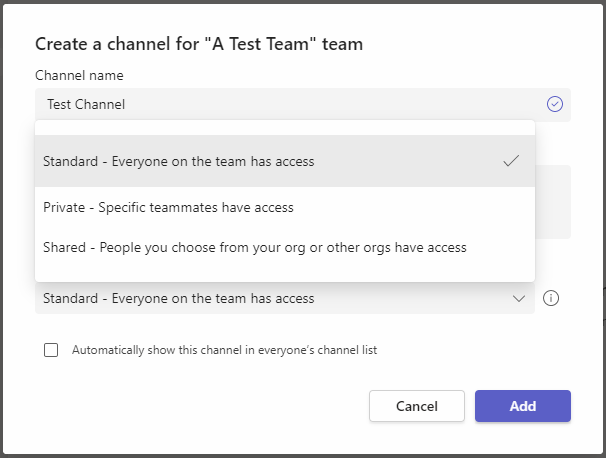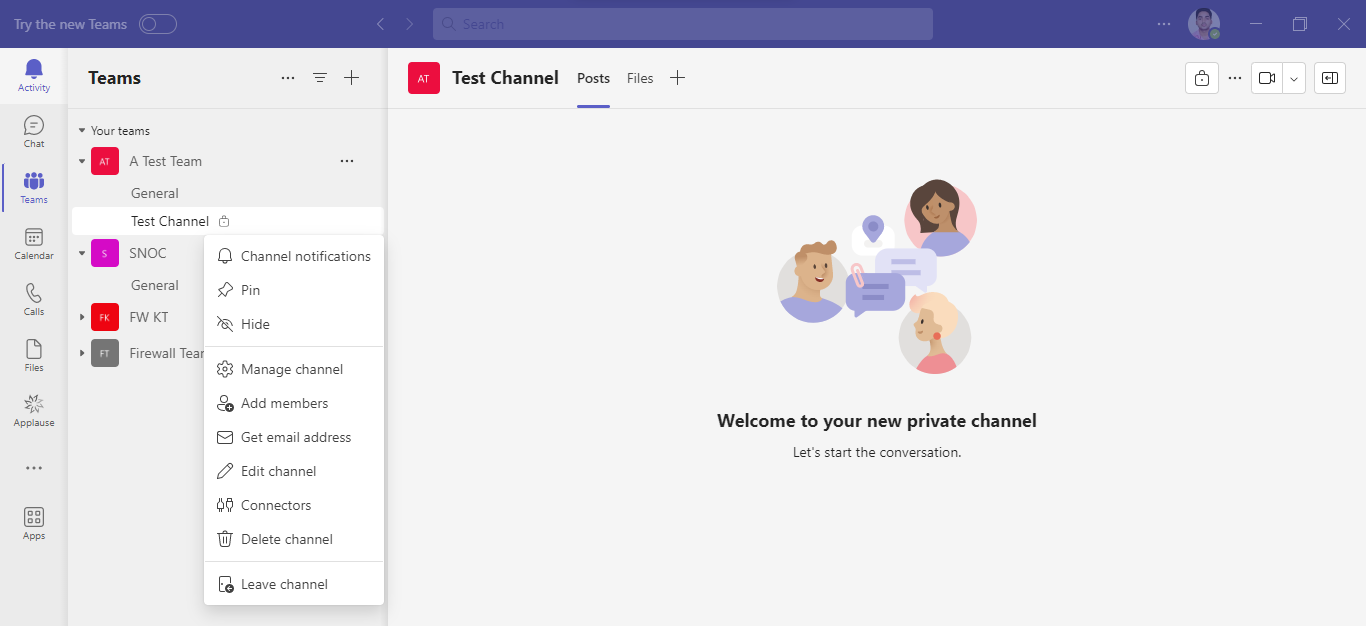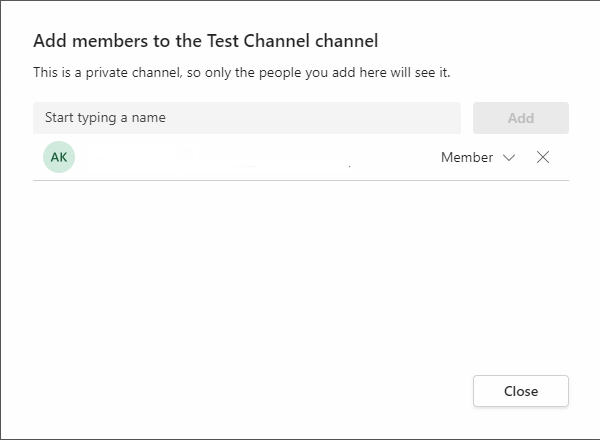Plot 6 & 7, Prem Nagar Laulai, Chinhat, Lucknow,Uttar Pradesh - 226028 India
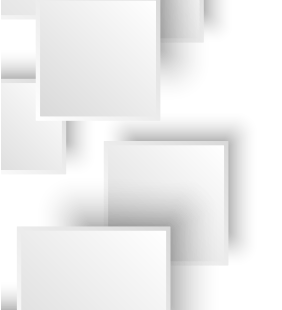
Create a Team and Shared Channel
Create a Team and Shared Channel
2024-02-16
Step 1: Log into the Teams by using Teams credentials.
Step 2: Go to the Teams and Create a Team.
Step 3: Select "Create a Team from Scratch".
Step 4: Create a Private Team.
Step 5: Mention the Team Name and create it.
Step 6: Add members to this Team.
Step 7: After adding members, Admin/Owner can change membership privileges.
Step 8: To create a Channel, click on the ellipsis (...) and Add the channel.
Step 10: Enter the Channel Name, select the channel Type, and add it.
Step 11: After entering the Name and selecting the Channel type. Create it
Step 12: For Adding members to the Channel, click on the ellipsis (...) and add members.
Step 13: After adding members to the Channel. Please close it.