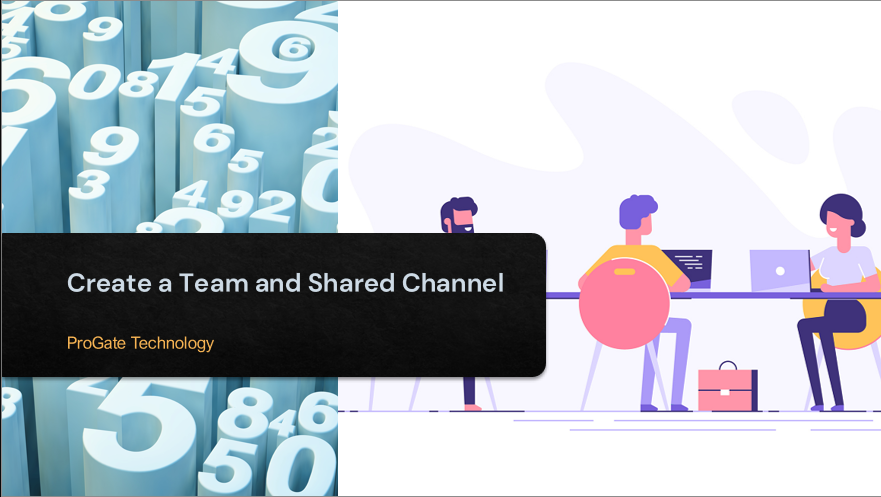Plot 6 & 7, Prem Nagar Laulai, Chinhat, Lucknow,Uttar Pradesh - 226028 India
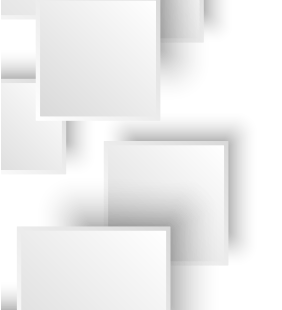
Azure Virtual Machine Auto Shutdown
Azure Virtual Machine Auto Shutdown
2022-09-27
Azure Virtual Machine Auto Shutdown
Step- 1:Login to https://portal.azure.com/. and Search for Virtual machines.
Step- 2:will see the list of VM created in your Azure subscription. It will show the VM name, Type, Status, Resource Group, Location, etc.
Step- 3:Now click on the VM name. “My-Test-VM” in my case. You can able to see the details of your virtual machine like Public IP address, status, Computer name, Operating system, Size, etc.
Step- 4:Here can check the VM status.
Step- 5:Now from the left menu, select the “Auto-shutdown” option under Operations section.
Step- 6:Now fill the below options
• Enabled option as On
• Scheduled shutdown: Mention the time for VM should automatically shut down in the Scheduled shutdown option,
• Time zone: Specify the time zone based on the country.
• Send notification before auto-shutdown?: Make the option as Yes so will get notified in email-id that the virtual machine is going to be shut down at the specified time.
• Webhook URL: can provide the URL If you want something to happen in sync with the machine being shut down.
• Email address: can specify the email id where you will get the notification regarding the shutdown of the virtual machine. click on save and exit.